The phrase “Mt4 keeps freezing” is frequently searched for in the forex market, especially by new traders.
In most cases, however, the Meta trader developer is not to blame, the user is to blame for the freezing of Metatrader 4, as I can attest from personal experience.
If you are reading this, I’m going to help you fix your cold MetaTrader 4 charts and show you how to completely avoid it so that it doesn’t happen to you in the middle of a live trade.
That is one thing I can say with certainty: you do not want to encounter a standstill Mt4 during a live transaction.
WHAT CAUSES MT4 TO FREEZE
Your MT4 platform freezes because it is overburdened with various indicators calculating an excessive number of bars in history and your CPU capacity is insufficient; you can repair the problem by doing the following steps:
1. Open the “Tools” menu and choose “Options.”
2. Select the “Chart” tab from the “Options” window.
3. To reduce the processing burden, reduce the number of bars in history and the number of bars in the chart.
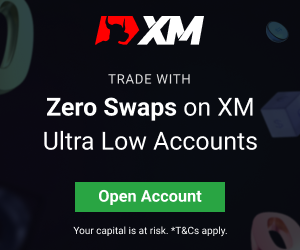
4. Uncheck the “Enable news” option in the “Server” area to speed up data processing.
5. Access the history folder and delete certain files to free up even more space.
6. Restart your MT4 platform for changes to take effect.
RELATED : MT4 KEEPS CRASHING
RELATED: METATRADER 4 NOT WORKING
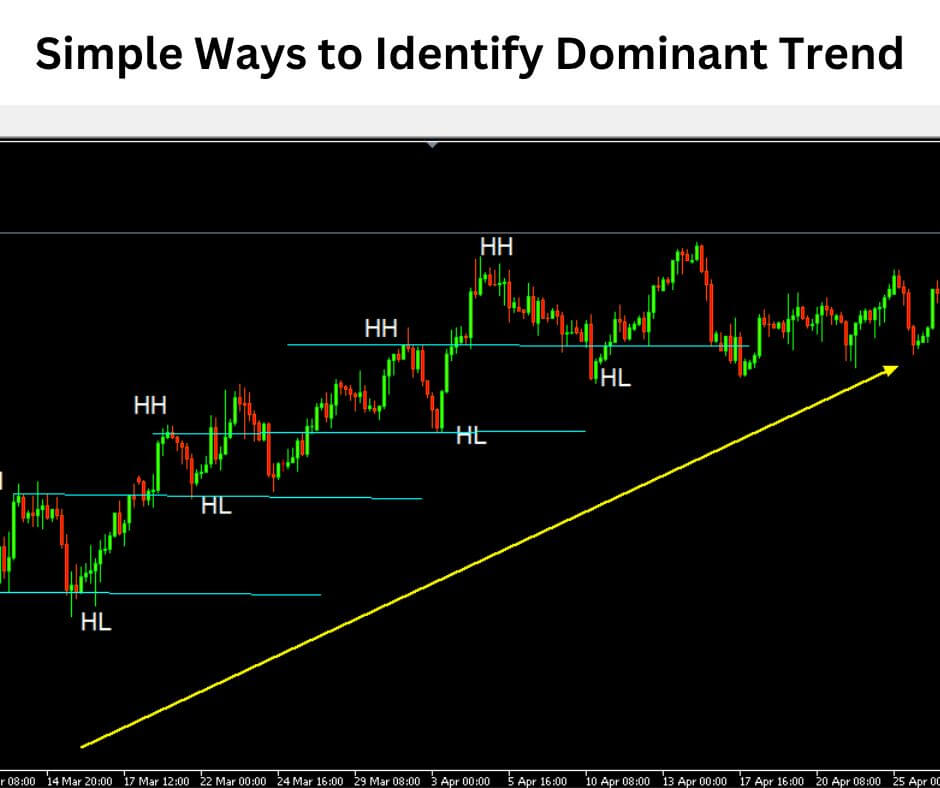
MT4 KEEPS FREEZING

When facing freezing issues with MetaTrader 4 (MT4), it’s essential to manage system resources and clear the platform’s cache and history. Here’s how to address these problems:
Manage Background Processes

- Too many open programs can strain your computer’s resources and disrupt MT4. While using MT4, close any unnecessary programs or applications running on your computer.
Use Task Manager or Activity Monitor
- On Windows, you can access the Task Manager, and on Mac, the Activity Monitor, to manage background processes.
- Press Ctrl+Shift+Esc (or Ctrl+Alt+Delete) on Windows, or Command+Space and type “Activity Monitor” on Mac to open these tools.
- Identify and terminate any processes that are consuming excessive system resources and are not essential for your trading activities.
Clear Cache and History

- Clearing the cache and history in MT4 can enhance performance and prevent crashes or freezing. Follow these steps to clear the cache:
- Open MT4 on your computer.
- Navigate to the “Tools” menu and select “Options.”
- In the “Options” window, go to the “Charts” tab.
- Click “Delete” next to “Max bars in history” and “Max bars in chart.”
- This action removes unnecessary historical and chart data, optimizing MT4’s performance.
Restart MT4
- After clearing the cache and history, restart MT4 to apply the changes.
MT4 KEEPS FREEZING ANDROID
If your MetaTrader 4 (MT4) experiences freezing issues on your Android device, you can resolve this problem by clearing the app’s cache and updating it.
Here are the steps to fix it:
Access Phone Settings
- Open the settings menu on your Android device. You can find it in your app drawer or by swiping down and tapping the gear icon in the notification bar.
Navigate to App Management
- Inside the settings menu, search for an option related to “App” or “App Management.” The exact wording may vary based on your device’s manufacturer and Android version.
Find MetaTrader 4
- In the list of installed apps, scroll through or use the search bar to locate “MetaTrader 4” within the app list.
Clear Cache

- Tap on the “MetaTrader 4” app to access its information.
- Within the app’s details, go to the “Storage” section.
- Look for the option to “Clear Cache” and select it. If prompted, confirm your action by choosing “Clear All.”
Update MT4 via Play Store
- Open the Google Play Store on your Android device.
- In the Play Store, perform a search for “MetaTrader 4.”
- If an update is available, you will see an “Update” button. Tap it to update the MT4 app to the latest version.
Restart Your Phone
- After completing these steps, it’s a good practice to restart your Android device. This ensures that all the changes take effect, and your MT4 app should work smoothly.
WHY IS MY MT4 LAGGING
Low computer memory (RAM) can be a significant factor causing lag in MetaTrader 4 (MT4).
MT4 is a resource-intensive application, and when your computer’s RAM is insufficient, it can struggle to handle the demands of the platform, leading to lag and slower performance.
To address the lag in MT4 caused by low memory space, you can consider the following actions:
- Close Unnecessary Applications: Close any other applications running in the background to free up RAM for MT4. This includes web browsers, media players, or other software that may be consuming memory.
- Reduce the Number of Open Charts: Having too many charts open in MT4 can consume a significant amount of memory. Limit the number of open charts to the essentials for your trading strategy.
- Optimize MT4 Settings: In MT4, you can optimize the platform’s performance by adjusting settings. For example, reduce the number of bars in history, limit the use of resource-intensive indicators, or simplify chart properties.
- Upgrade Your Computer: If your computer consistently struggles with low memory, consider upgrading your RAM to a higher capacity. More RAM can provide smoother performance when running resource-intensive applications like MT4.
- Close and Reopen MT4: Sometimes, MT4 may not release memory properly after prolonged use. Closing and reopening the platform can free up memory and improve performance.
MT4 FROZEN ON IPHONE
MT4 may freeze on your iPhone if the installed iOS version no longer fully supports the MT4 application.
This could be due to changes in the iOS architecture or compatibility issues with the app.
As a result, you may experience freezing or unresponsiveness while using MT4.
To address this issue, consider these potential solutions:
Upgrade to MT5: MetaTrader 5 (MT5) is the successor to MT4 and may have better compatibility with the latest iOS versions. You can transition to MT5, which offers similar features and functionalities for trading.
Use WebTrader: If you prefer to stick with the MT4 platform, consider using the web-based version known as WebTrader.
WebTrader is accessible through a web browser on your iPhone and does not rely on the iOS architecture. It provides a viable alternative for trading on financial markets without the limitations of the iOS version.
By upgrading to MT5 or using WebTrader, you can continue your trading activities on your iPhone without the freezing or compatibility issues associated with MT4.
These alternatives offer a seamless and reliable trading experience on iOS devices, even with the latest iOS updates.
HOW TO CLEAR MT4 CACHE
Certainly, here are the steps to clear the cache in MetaTrader 4 (MT4) with the provided instructions:
1. Open MT4 on your computer.
2. Go to the “File” menu at the top of the MT4 platform.
3. Select “Open Data Folder.” This opens the directory where MT4 stores its data and configuration files.
4. In the Data Folder, locate the “History” folder.
5. In the “History” folder, delete the content inside it. Make sure not to delete the most recent history file in the folder.
6. Now, go to the “Tools” menu at the top of the MT4 platform.
7. Select “Options.”
8. In the “Options” window, navigate to the “Charts” tab.
9. You’ll see options for “Max bars in history” and “Max bars in chart.”
10. Reduce the number of “Max bars in history” and “Max bars in chart” to your preferred values.
11. Click “OK” to save the changes.
12. After completing these steps, restart MT4 to apply the changes and clear the cache.
TRADINGVIEW
TradingView is a widely recognized and versatile charting and analysis platform used by traders and investors worldwide.
It was founded by Stan Bokov and launched in September 2011. TradingView has become a go-to tool for traders due to its user-friendly interface, powerful charting capabilities, and wide range of features.
TradingView is best known for its advanced charting tools, making it a valuable resource for technical analysis.
It caters to both desktop and mobile users, providing a seamless experience on various devices. Traders can access TradingView through web browsers, ensuring accessibility without the need for software installations.
It is also available as a mobile app, making it a convenient choice for traders on the go.
The platform offers a comprehensive range of assets, including stocks, forex, cryptocurrencies, indices, commodities, and more.
This diversity enables traders to analyze and trade various financial instruments from a single platform.
TradingView’s user experience is highly intuitive. It offers interactive charts with numerous timeframes and chart types, facilitating in-depth technical analysis.
Traders can draw trendlines, add technical indicators, and use drawing tools to visualize market data and formulate trading strategies. Real-time data and customizable alerts provide real-time market information.
Key features of TradingView include:
1. Customizable Charts: TradingView offers a wide array of charting options, allowing users to customize their charts to suit their analysis preferences.
2. Technical Indicators: The platform provides a vast library of technical indicators, including moving averages, oscillators, and trend-following tools.
3. Drawing Tools: Users can draw trendlines, shapes, and other graphical elements directly on the charts to visualize patterns and potential trade setups.
4. Social Interaction: TradingView incorporates a social aspect, enabling users to follow, share ideas, and collaborate with other traders. The “Ideas” section is a hub for sharing trading strategies and thoughts.
5. Real-Time Data: Users have access to real-time market data and can set up alerts to stay informed about specific price movements.
6. Paper Trading: TradingView offers a paper trading feature that allows users to practice trading strategies without risking real capital.
7. News and Analysis: Traders can access news and analysis from various sources, making informed decisions.
8. Integration: TradingView can be integrated with many brokerage platforms, enabling users to execute trades directly from the platform.
In summary, TradingView is a leading charting and analysis platform known for its powerful technical analysis tools, comprehensive asset coverage, user-friendly interface, and social features.
It caters to traders and investors across the globe and provides a seamless experience on both desktop and mobile devices.
With its broad range of features and customization options, TradingView is a valuable resource for traders seeking to conduct in-depth technical analysis and make well-informed trading decisions.
HOW DO I INCREASE MT4 PERFORMANCE
Follow the steps below to speed up your Meta Trader 4 performance
Reduce Max Bars
Think of MT4 as a library with lots of books (bars of history). If there are too many books, it takes longer to find the information you need.
By reducing the number of books (bars in history) in your library, MT4 can work faster.
Disable News
Imagine if your phone keeps buzzing with notifications. It can be distracting. In MT4, you can turn off news notifications, so it doesn’t distract the platform from its main job: trading.
Optimizing RAM
RAM is like the desk space for your computer. If it’s cluttered with too many papers (applications and charts), things can get slow. Clear your desk (optimize RAM) by closing unused applications and charts.
Create an Optimized User Profile
Just like setting up your phone with your favorite apps, you can create a user profile in MT4 with your preferred settings. This helps MT4 run smoother because it knows what you like.
Avoid Custom Indicators
Custom indicators are like unique tools you bring to your trading desk. Sometimes, these tools are heavy and slow things down. Instead, use the default indicators in MT4 – they are like ready-made tools that work faster.