In this article, I am going to show you a simple step-by-step method on how to fix a sluggish Mt4 platform.
I understand the frustration with a sluggish MT4; it is not a pleasant experience at all.
There could be several reasons why your MT4 has become sluggish, from the general low storage space on your PC to poor internet connectivity.
Most of them are that your MT4 has become overwhelmed with too much data and indicators, and trade history logs, and needs to be cleared.
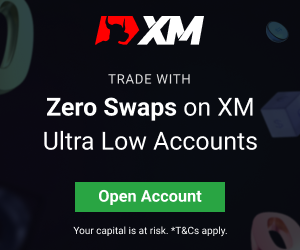
COMMON ERROR MT4

If you are having problems with MT4 showing error messages, this is how to fix it;
- First, close the MT4 chart and restart your PC.
2. Check your Internet connection on a browse to see that it’s working.
3. If the Internet connection is fine then check your log-in number/account number according to your broker.
4. Check to see that you are using the right account number for the right password.
5. Check to see that you are using the right server for the right account.
6. If you use any internet security programs, you can disable them briefly.
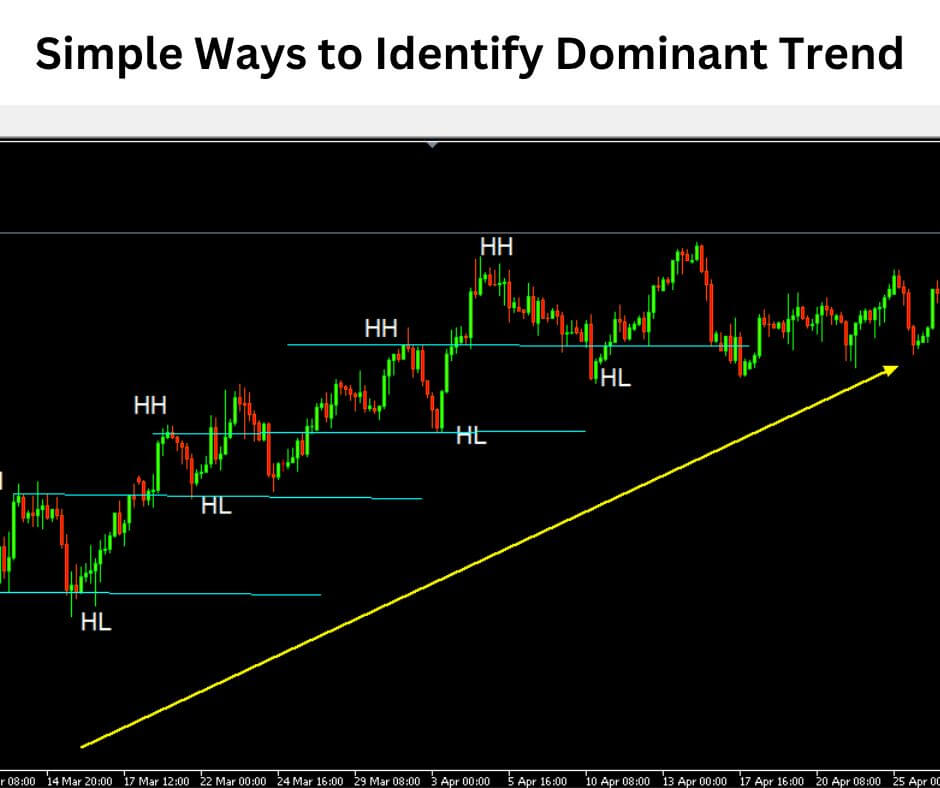
HOW TO FIX A SLUGGISH MT4 PLATFORM
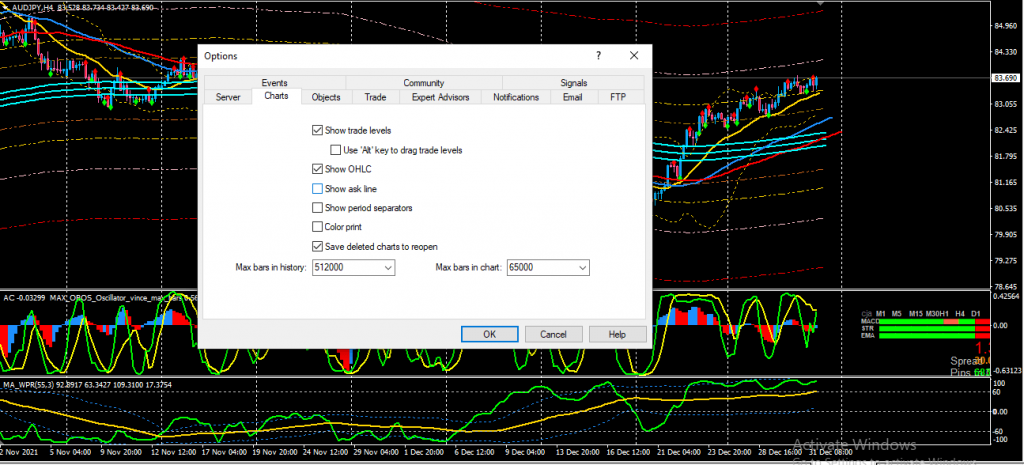
Follow the steps below on the best and easiest way to fix a sluggish MT4 Platform;
- On your MT4 platform click on the file in the upper left
- Open the data folder
- Go to History
- Delete the folder with the name of your broker (Demo and Live)
- If your system is asking for confirmation, click yes
- After that go to tools at the top of the MT4 select Options and select charts
- Reduce the max bar in the chart to between 1000 to 10000 (depending on your trading strategy and timeframe you use; a 1-minute chart will require a higher max bar above 5000 for the proper chart date to be seen) if you are using a higher time frame 1000 to 10000 will do just fine.
- You can choose to reduce the max bars in history from the default 512000 to about 100000 to 350000
- Click OK and close your MT4 for settings to initiate and you are MT4 will run as it should.
RELATED: MT4 OR MT5 FOR BEGINNER
RELATED: HOW TO SET STOP LOSS AND TAKE PROFIT IN MT4
MT4 KEEPS FREEZING
If your MT4 is not responding or your MT4 is loading slowly then you may have loaded your MT4 with too much data and indicators.
To fix this issue you will follow the step-by-step process I have given above in this article.
RELATED: METATRADER 5 BROKERS LIST
METATRADER 4 NOT WORKING ON WINDOWS 10
If you are having issues with Meta Trader 4 on Windows 10, to fix this issue you should first uninstall the MT4 version from your PC, restart your PC, and download and install the latest version of MT4 from your broker.
RELATED: VERY EASY AND PROFITABLE TRADING STRATEGY MT4
RELATED: HOW TO TRADE VOLATILITY 75 INDEX ON MT5
HOW TO CLEAR MT4 CACHE
In this article above I have listed a step-by-step process on how to clear the MT4 cache. Feel free to check it out.
MT4 CRASHES ON STARTUP
See below how to resolve Mt4 always crashing on start-up:
Before you think of uninstalling and installing MT4 again first do this.
Open your MT4 before it closes quickly click on the file and open the data folder
Open the folder >Config.
Delete the file >Community.
Restart the MT4 and you are good to go.
METATRADER 5 FREEZES
Meta quote is constantly updating the MT5 platform, if you are experiencing a frozen platform this is how to deal with it;
Restart the MT5 platform.
If it doesn’t work you may have to remove the recently installed indicator or EA then restart the MT5 platform.
If that doesn’t work then you will have to uninstall and reinstall the platform.
Note that the PC RAM is an important factor too as MT5 needs a good RAM to run.
MT4 HAS STOPPED WORKING
Your Mt4 stopped working and it could be for several reasons, one thing to check is to see if your trading account matches with the right server.
If the problem persists, you can check with a friend who uses the same broker to know where the fault is.
In this article above I have given information on common errors in MT4, there you will find help on how to fix Mt4 issues.
HOW DO I RESCAN MY MT4 SERVER?

To rescan your MT4 server simply go to the right bottom of the platform at the connection status area and left-click on it, there you will find an option to rescan the MT4 server.


