MetaTrader 4 (MT4) is a widely used platform among global forex traders, offering default features to aid in informed decision-making while trading financial markets.
However, like any software, improper usage, such as excessive indicator overload or other factors, can lead to MT4 crashes.
Traders encountering frequent MT4 freezing and crashes often resort to multiple search queries like “MT4 keeps crashing.”
In this article, we explore the potential causes behind MT4’s possible glitches and provide solutions to address this issue.
Drawing from my personal experience when I encountered a similar problem with MT4 crashing, we will delve into the reasons why this may happen and offer practical guidance to resolve the issue effectively.
It’s crucial to understand and address these problems to ensure a smoother and more reliable trading experience on the MT4 platform.
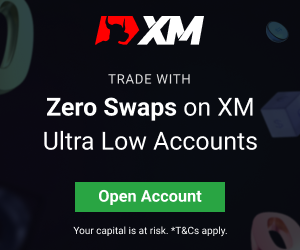
MT4 CRASHES ON STARTUP
If you encounter a persistent issue of “MT4 constantly crashing,” follow these steps to potentially resolve the problem:
1. Navigate to the top left corner of the MT4 platform and click on “File.”
2. Select “Open Data Folder” from the menu.
3. Within the opened data folder, locate and access the “Config” folder.
4. Find and delete the file named “community.”
5. After completing this deletion, restart your MT4 platform.
By following these steps, you can attempt to address the issue of MT4 crashing, potentially improving the platform’s stability and performance.
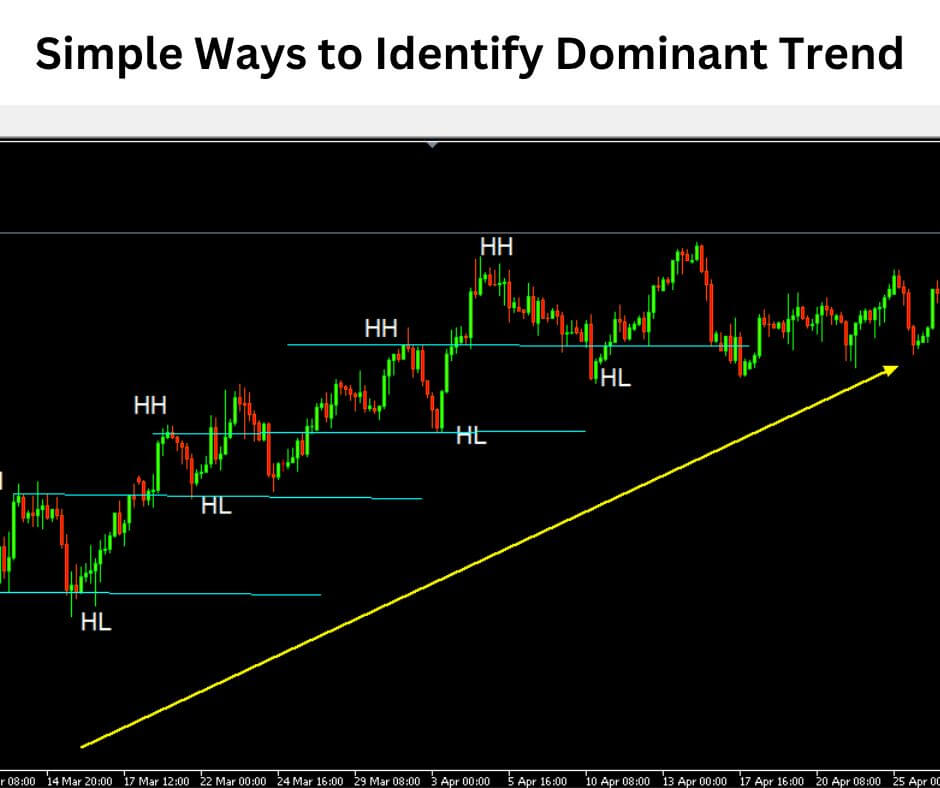
MT4 KEEPS CRASHING

If you encounter persistent issues with MT4 crashing, follow these steps to resolve the problem:
- Navigate to the top left corner and click on “File.”
- Select “Open Data Folder.”
- Inside the folder, locate and open the “Config” folder.
- Find and delete the file named “community.”
- Restart your MT4 application.
By following these steps, you can potentially resolve the problem of MT4 crashing and restore the stability of the platform.
MT4 CRASHING ANDROID
If your MetaTrader 4 (MT4) keeps crashing on an Android device, you can follow these steps to resolve the issue and restore stable performance:
Access Phone Settings
- Open your Android device’s settings menu. This can typically be found in your app drawer or by swiping down and tapping the gear icon in the notification bar.
Navigate to App Management

- In the settings menu, look for an option related to “App” or “App Management.” This option may vary slightly depending on your device’s manufacturer and Android version.
Search for MetaTrader 4

- In the list of installed apps, scroll or use the search bar to find “MetaTrader 4” in the app list.
Clear Cache

- Tap on the “MetaTrader 4” app to access its information.
- Inside the app’s details, go to the “Storage” section.
- Look for the option to “Clear Cache” and select it. Confirm your action by choosing “Clear All” if prompted.

Update MT4 via Play Store
- Open the Google Play Store on your Android device.
- In the Play Store, search for “MetaTrader 4.”
- If an update is available, you will see an “Update” button. Tap it to update the MT4 app to the latest version.
Restart Your Phone
- After performing these steps, restart your Android device to ensure that all changes take effect.
MT4 SHUTTING DOWN
When your MetaTrader 4 (MT4) platform keeps shutting down unexpectedly, you can try the following solutions:
Remove the “Community” File:
- Launch your MT4 platform.
- In MT4, click on the “File” menu located at the top left corner.
- From the menu, select “Open Data Folder.” This will open the directory where MT4 stores its data and configuration files.
Locate and Delete the “Community” File:
- Inside the opened data folder, you’ll find various subfolders. Navigate to and open the “config” folder.
- In the “config” folder, search for a file named “community.”
- Right-click on the “community” file and choose “Delete” to remove it from the folder.
Restart MT4:
- After deleting the “community” file, close the data folder and restart your MT4 platform.
This method can resolve the issue causing MT4 to shut down unexpectedly. Deleting the “community” file helps reset certain configuration settings that might be causing instability in the application.
If the problem persists even after removing the file, you may consider uninstalling and then reinstalling MT4.
MT4 CRASHING IOS
As of the time of writing, MetaTrader 4 (MT4) may encounter issues on iOS devices due to compatibility problems.
The iOS architecture no longer fully supports MT4, which means that the app may not function as expected or may crash on iOS devices.
To address this issue and continue trading on financial markets using iOS, users may consider alternative solutions.
One such solution is using WebTrader, a web-based trading platform. WebTrader offers a quality mobile app for trading that can serve as a suitable replacement for MT4 on iOS devices.
WebTrader does not rely on a specific operating system and is accessible through web browsers, making it compatible with various devices, including iOS.
It provides a user-friendly interface and a range of trading tools, allowing traders to execute trades, perform technical analysis, and manage their accounts conveniently.
By switching to WebTrader or other compatible trading apps, iOS users can continue their trading activities without the technical limitations posed by MT4’s compatibility issues on iOS.
MT4 CRASHES ON MAC
The fact that MetaTrader 4 is a 32-bit application is the cause of its incompatibility with macOS. The most recent iterations of macOS no longer support 32-bit programs.
Because of this incompatibility, MT4 cannot be used with Mac computers. This fundamental difference in software architecture may cause problems for users trying to utilize MT4 on macOS.
To maintain smooth trading operations, traders looking to use MetaTrader 4 on a Mac should think about alternate alternatives or virtualization techniques.
METATRADER 4
MetaTrader 4 (MT4) is a globally acclaimed trading platform renowned for its leading trading and analytical technologies.
It’s a comprehensive toolset that provides everything a trader needs for Forex trading, whether you’re a novice or an experienced professional.
One of MT4’s key features is its remarkable flexibility. It empowers traders to implement strategies of any complexity, offering multiple order types to execute trades precisely.
Traders can use Market and pending orders, ensuring they capture opportunities in fast-moving markets or plan their entries with precision.
Instant Execution, combined with trading directly from the chart, streamlines the decision-making process and execution.
Risk management is another standout feature of MT4. It offers stop orders and trailing stops to protect positions and maximize profit potential.
These tools allow traders to set specific conditions for order execution.
Analytical capabilities are at the core of MT4. It equips traders with a tick chart to monitor price movements and access trading history to assess past performance.
Interactive charts are available in nine different timeframes, helping traders adapt to various market conditions.
In addition, MT4 provides 23 analytical objects and 30 technical indicators, enabling traders to conduct in-depth market analysis.
For traders seeking inspiration or assistance, MT4 offers a comprehensive suite of services for signal copying and trading signals.
Thousands of providers and trading strategies are available, accommodating diverse trading conditions and preferences. This feature is invaluable for traders looking to leverage the expertise of others.
The platform boasts the widest selection of trading applications globally, including over 1,700 trading robots and 2,100+ technical indicators, both free and commercial.
These tools are instrumental in automating trading processes, creating custom strategies, and enhancing technical analysis.
For traders inclined toward algorithmic trading, MT4 includes the MQL4 language of trading strategies, MetaEditor, and a strategy tester.
This combination enables traders to develop, test, and optimize trading algorithms efficiently.
MT4’s support for mobile trading on iOS and Android devices provides full access to trading orders, analytical tools, and real-time market data, allowing traders to stay connected and trade while on the move.
Lastly, the platform keeps traders informed through timely alerts and access to current financial news. It provides real-time financial information, notifications, and insights into various market conditions, ensuring traders are well-prepared to respond to market changes effectively.
In conclusion, MetaTrader 4 is a robust and versatile trading platform, offering a comprehensive toolset that caters to the diverse needs of traders.
Its combination of trading and analytical features, coupled with its adaptability and mobile support, make it an invaluable resource for traders in the Forex market.
MT4 WON’T OPEN
If your MetaTrader 4 (MT4) platform is not opening, the issue may be related to your antivirus or firewall settings. Here’s what you can do to resolve this problem:
Antivirus and Firewall Check
- First, ensure that your antivirus and firewall software is the likely culprit for preventing MT4 from opening. You can do this by temporarily disabling them or creating an exception rule for MT4.
Allow MT4 Through Firewall
If you suspect the firewall is blocking MT4, access your computer’s firewall settings. This process can vary depending on your operating system, but generally, you can:

- Go to your computer’s control panel or system settings.
- Locate the firewall or security settings.
- Add an exception for MT4 in the list of allowed applications or ports. This should enable MT4 to access the internet and function properly.
Antivirus Configuration

- Similar to the firewall settings, access your antivirus software settings. You can usually find these in the antivirus dashboard or settings menu.
- Add MT4 to the list of trusted or excluded applications. This action should prevent the antivirus from flagging MT4 as a potential threat and allow it to run.
Restart MT4
- After making the necessary adjustments to your antivirus and firewall settings, try reopening MT4.
These steps should help resolve the issue of MT4 not opening due to antivirus or firewall interference.
By allowing MT4 through the firewall and configuring your antivirus software, you ensure that the platform can run without any obstructions, allowing for smooth and uninterrupted trading operations.
If the problem persists, consider reaching out to your antivirus software provider’s customer support for further guidance or troubleshooting.
MT4 TERMINAL WINDOW DISAPPEARED
If the terminal window in your MetaTrader 4 (MT4) platform has disappeared, it can be frustrating, but there are a couple of solutions you can try to recover it:
Use CTRL-T to Restore the Terminal Window
- Press the keyboard shortcut CTRL-T. This command is used to show or hide the terminal window in MT4.
- If the terminal window was minimized or hidden, pressing CTRL-T should bring it back into view.
Repeat CTRL-T
- If using CTRL-T once doesn’t restore the terminal window, try pressing it repeatedly.
- Watch the bottom portion of the MT4 application screen while doing this. The terminal window may be minimized within the MT4 program.
Resize the Terminal Window
- If you can see your Balance, Equity, and Margin in a section of the screen, that section is the terminal window. Simply expand the size of that section upwards to reveal the full terminal window.
- If that didn’t work, you can try this below.
Delete the Terminal.IND File
- Go to the “Files” menu within MT4.
- Select “Open Data Folder.” This opens the directory where MT4 stores its data and configuration files.
- Leave the Data Folder open and close MT4.
- Within the Data Folder, navigate to the “Config” folder.
- Look for a file named “Terminal. IND” and delete it.
- Restart MT4.
WHY AM I GETTING COMMON ERRORS ON MT4?
Common errors in MetaTrader 4 (MT4), often related to connectivity issues, can be frustrating, but they are typically manageable.
One of the most common errors is a connectivity issue resulting from a slow or non-existent connection between the trading platform and the server.
Here’s how to address and troubleshoot this problem:
Check Your Internet Connection
- Start by verifying the strength and stability of your internet connection. Make sure your device is connected to the internet. A weak or intermittent connection can lead to connectivity issues in MT4.
Examine Your Network Signals
- Ensure that your internet network is sending out proper connection signals. Check your Wi-Fi or Ethernet connection and look for any signs of disruption.
Restart Your Router
- If you suspect a problem with your internet connection, try restarting your router. Power cycle it by unplugging it, waiting for a few seconds, and plugging it back in. This can often resolve minor connectivity issues.
Contact Your Internet Service Provider (ISP)
- If the problems persist and you suspect an issue with your internet connection, reach out to your internet service provider for assistance. They can help diagnose and address connectivity problems.
Check Device Signal Reception
- Ensure that your device can receive signals from the router. Weak signals can lead to connection problems. Make sure you are within a reasonable range of your Wi-Fi router.
Check Internet Strength via Web Browser
- Using a web browser on your device, test the strength of your internet connection by visiting a website. This can help confirm whether the issue is related to your connection.
Rescan Servers in MT4
- If your internet connection is stable but the problem persists in MT4, you can try using the “Rescan Servers” option within MT4. Sometimes, switching to a different server can resolve connectivity issues. Selecting a server closer to your geographical location can help improve your connection’s speed and reliability.
HOW DO YOU SOLVE COMMON ERRORS IN MT4
To address common errors in MetaTrader 4 (MT4), follow these steps:
1. Check Your Internet Connection: Ensure you have a strong and stable internet connection. MT4 relies on a dependable connection, and issues can arise from a slow or disrupted connection.
2. Examine Your Network Signals: Make sure your Wi-Fi or Ethernet network is sending out proper connection signals. Look for any disruptions or irregularities in the network.
3. Restart Your Router: If you suspect an issue with your internet connection, restart your router. This power cycle can often resolve minor connectivity problems.
4. Contact Your Internet Service Provider (ISP): If issues persist, contact your ISP for assistance. They can diagnose and resolve connectivity problems on their end.
5. Check Device Signal Reception: Ensure that your device is receiving signals from the router. Weak signals can lead to connectivity problems, so stay within a reasonable range of your Wi-Fi router.
6. Check Internet Strength via Web Browser: Test your internet connection using a web browser on your device.
Visit a website to gauge the strength of your connection, which can help confirm the source of the issue.
7. Rescan Servers in MT4: If your internet connection is stable but the problem persists in MT4, use the “Rescan Servers” option within the platform.
Selecting a server closer to your geographical location can often improve connection speed and reliability.



Leave a Reply