MetaTrader 4, a cost-free Forex trading platform, boasts extensive technical analysis capabilities and a versatile trading system.
Nonetheless, traders globally encounter issues, often stemming from external factors.
This is evident in numerous search queries such as “MetaTrader 4 not working.”
I remember when I started trading the forex market as a beginner and I had a terrible experience in the middle of a live trade I can tell you the few minutes I used to fix the Metatrader 4 crashing issues, by then the damage had been done.
This article comprehensively addresses the potential reasons behind your MetaTrader malfunction and provides viable solutions to rectify these issues.
- MT4 DOES NOT OPEN
- METATRADER 4 NOT WORKING
- METATRADER 4 NOT WORKING ANDROID
- METATRADER 4 NOT WORKING ON WINDOWS 10
- METATRADER 4 DEMO ACCOUNT NOT WORKING
- METATRADER 4 DOWNLOAD
- MT4 NOT WORKING ON THE IPHONE
- MT4 NO CONNECTION ON MAC
- MT4 CONNECTION STATUS NUMBERS
- MT4 NOT SHOWING CHARTS
- HOW DO I FIX THE NOT-RESPONDING MT4 PLATFORM
- WHY DOES MY MT4 HAVE NO CONNECTION?
MT4 DOES NOT OPEN
If your MetaTrader 4 (MT4) platform refuses to open, it could be due to your antivirus software blocking it. To address this issue, examine your antivirus settings.
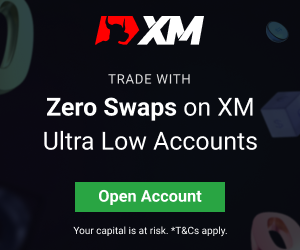
Ensure that MT4 is allowed to run without interference. In some cases, antivirus programs might mistakenly flag MT4 as a potential threat, preventing it from launching.
To resolve this, navigate to your antivirus software’s settings or quarantine list, locate MT4, and mark it as a trusted or allowed application.
This action will enable MT4 to bypass the antivirus block and open normally. After making this adjustment, try opening MT4 again. If antivirus settings were indeed the culprit, MT4 should now launch without any issues.
If the problem persists, consider contacting your antivirus provider’s customer support for further guidance or assistance in configuring the settings correctly.
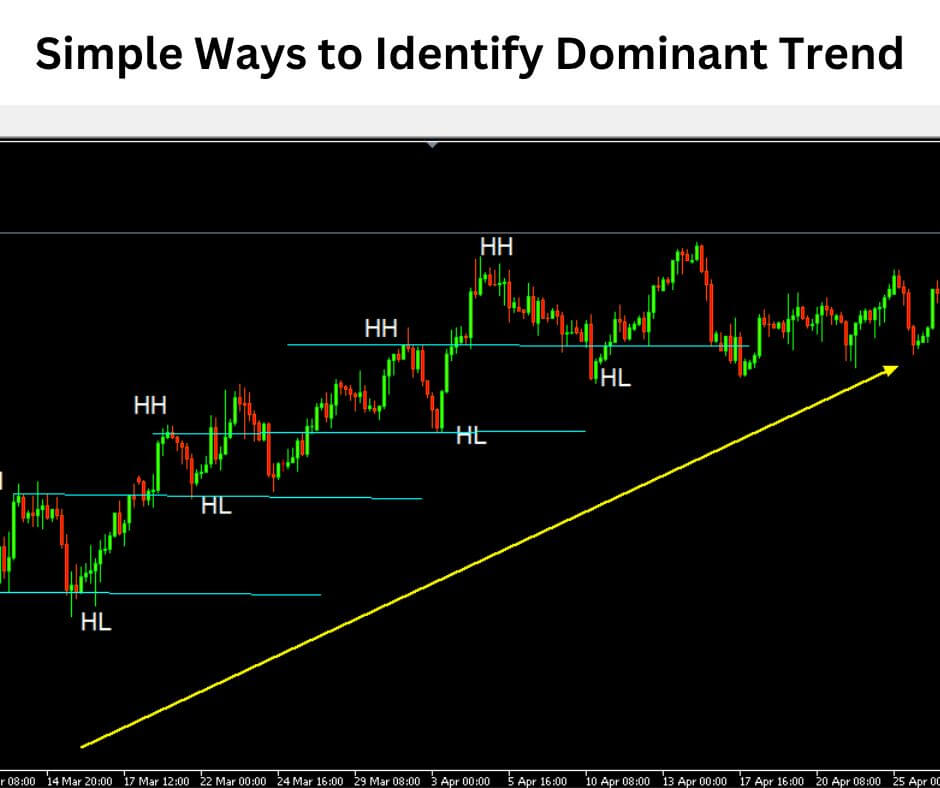
METATRADER 4 NOT WORKING

If you’re encountering connectivity issues with MetaTrader 4 not working, follow these steps to troubleshoot and potentially resolve the problem:
Check Internet Connection: Ensure a stable and reliable internet connection to prevent data disruptions.
Restart MetaTrader 4: Close and reopen MetaTrader 4; sometimes, a simple restart can resolve minor glitches.
Reboot Your Computer: Restart your computer to refresh system resources and eliminate background processes that may interfere with MetaTrader 4.
Check Firewall and Antivirus Settings: Verify that your firewall or antivirus software isn’t blocking MetaTrader’s internet access. Ensure it’s not marked as a blocked application.
Reinstall MetaTrader: As a last resort, uninstall MetaTrader 4 and then reinstall it. This can often rectify issues related to corrupted installations.
Contact Broker Support: If the problem persists, reach out to your broker’s customer support for assistance. They may offer specific solutions tailored to their platform.
These steps should help diagnose and address the connectivity issue with MetaTrader 4.
Remember to follow them in order, and contact your broker’s support if needed, as they can provide specialized guidance for their trading platform.
METATRADER 4 NOT WORKING ANDROID

These are indeed some common troubleshooting steps if you are facing issues with your MetaTrader 4 (MT4) app on an Android device. Here’s a bit more detail on each step:
Check Your Internet Connection
Ensure that you have a stable internet connection. MT4 requires a reliable internet connection to function correctly. You can try switching between Wi-Fi and mobile data to see if the issue persists.
Check Server Settings
Make sure you’re using the correct server for your broker. You need to select the server provided by your broker when logging in. Using the wrong server can prevent you from connecting to your trading account.
Update MT4 App
Outdated versions of the MT4 app can have bugs and compatibility issues. Go to the Google Play Store, search for “MetaTrader 4,” and check if there are any updates available. If an update is available, install it.
Restart MT4 App and Android Device
If the above steps don’t resolve the issue, try restarting the MT4 app. If that doesn’t work, restart your Android device. Sometimes, a simple restart can fix various software-related problems.
If you’re still facing issues after trying these steps, you may want to consider contacting your broker’s customer support or the MT4 platform’s support for further assistance.
They can provide guidance tailored to your specific situation and may be able to help you troubleshoot more advanced issues.
Additionally, make sure your device’s operating system is up to date, as outdated Android versions can also cause compatibility problems with apps like MT4.
METATRADER 4 NOT WORKING ON WINDOWS 10
MetaTrader 4 works well on Windows 10, I know this because I have it installed and running smoothly on My PC.
If someone is experiencing issues with MetaTrader 4 on Windows 10, here’s a suggested troubleshooting approach:

Access Control Panel: Open the Control Panel on your Windows 10 computer. You can do this by searching for “Control Panel” in the Windows search bar.

Windows Defender Firewall or Antivirus Software: In the Control Panel, look for “Windows Defender Firewall” or any other antivirus/security software that you have installed on your device.

Configure Firewall Settings: Navigate to the firewall or security settings. Instead of disabling the firewall entirely, consider configuring it to allow MetaTrader 4 through.

- Look for options like “Allow an app or feature through Windows Defender Firewall” or similar. This allows you to create exceptions or rules for specific applications.
- Add MetaTrader 4 to the list of allowed apps or programs. You may need to browse for the MT4 executable file (usually located in the program files directory).
- Ensure that both incoming and outgoing connections are allowed for MT4.
Apply Changes and Restart: After configuring the firewall settings, apply the changes and then restart your computer. This helps ensure that the changes take effect.
Launch MetaTrader 4: Once your computer has restarted, try launching MetaTrader 4 again. It should now be able to connect without interference from the firewall.
This approach allows you to make MetaTrader 4 work smoothly while maintaining the security of your computer by allowing the necessary connections through the firewall.
Remember that security software is crucial for protecting your system, so it’s generally not recommended to disable it completely.
METATRADER 4 DEMO ACCOUNT NOT WORKING
If your MetaTrader 4 (MT4) demo account isn’t functioning correctly, it can disrupt your trading practice. Start by diagnosing the issue methodically.
Firstly, examine your internet connection as a weak or intermittent connection can hinder data retrieval and trading execution. Ensure you have a stable and reliable internet connection before proceeding.
Secondly, verify your login credentials and server settings. Accurate login details, including your username and password, are essential for accessing your demo account.
Additionally, confirm that you have selected the appropriate server provided by your broker during login. Mistaken server settings can prevent the platform from connecting to the correct trading environment.
If connectivity and login information are not the culprits, you may need to resort to a more comprehensive solution.
Uninstalling and reinstalling MT4 can resolve various software-related issues. This process effectively resets the platform, potentially eliminating any underlying glitches or corruption in the installation.
After reinstalling MT4, reconfigure it with your demo account information and settings to restore functionality to your demo trading experience.
METATRADER 4 DOWNLOAD
MetaTrader 4 (MT4) may indeed no longer be available for direct download from the official MetaTrader website, and the method for obtaining it may vary depending on the broker you use.
Here’s a general guideline on how to obtain MT4:
1. Select Your Broker: If you haven’t already, choose a reputable broker that offers MetaTrader 4 as one of their trading platforms. Many brokers provide a download link to the MT4 platform on their websites.
2. Register with the Broker: Open an account with your chosen broker and complete the registration process. You may need to provide some personal information and financial details.
3. Download MT4 from Your Broker: After registering with the broker, log in to your account on their website. Look for a section dedicated to trading platforms or downloads. Here, you should find the option to download MetaTrader 4
4. Install MT4: Once downloaded, run the installer and follow the on-screen instructions to install MetaTrader 4 on your computer.
5. Login to MT4: After installation, launch the MetaTrader 4 platform. You will need to log in using the account credentials provided by your broker. This will connect you to your trading account.
6. Set up Server and Trading Account: In MT4, you will need to set up the server and add your trading account. Make sure to select the appropriate server provided by your broker during this setup.
With these steps, you should be able to download, install, and use MetaTrader 4 through your chosen broker’s platform.
Since the availability and specific procedures may vary from broker to broker, it’s a good practice to consult your broker’s support or website for detailed instructions on how to download and set up MT4 with their services.
Additionally, brokers may offer additional resources and support to help you get started with trading on the MetaTrader 4 platform.
MT4 NOT WORKING ON THE IPHONE
The alleged violation of rules by the creators of the MetaTrader 4 mobile apps for iOS devices is the reason why MetaTrader 4 (MT4) does not function on an iPhone.
As a result, there isn’t a legitimate way to set up the MT4 software on iOS-powered devices right now. WebTrader might be an appropriate solution if you’re an iPhone user looking for an alternative for trading on financial markets.
The iPhone or any other device with internet access can use a web browser to access WebTrader, a web-based trading platform.
The WebTrader mobile app doesn’t need to be installed via the App Store, in contrast to the MT4 mobile software, which may have encountered limitations on iOS devices.
Here are some tips for using WebTrader:
Open a Web Browser: Launch the Safari web browser on your iPhone or any other web browser you prefer.
Visit Your Broker’s Website: Go to the website of your chosen broker. Many brokers offer a WebTrader platform accessible directly from their website.
Log In: Log in to your trading account using the credentials provided by the broker.
Access WebTrader: Once logged in, look for the option to access WebTrader. It’s usually labeled as “WebTrader,” “Online Trading,” or something similar.
Start Trading: You can now use the WebTrader platform to access financial markets, analyze charts, place orders, and manage your trading portfolio, all within your web browser.
MT4 NO CONNECTION ON MAC
If you encounter a “MT4 no connection” issue on your Mac when using the MetaTrader 4 (MT4) trading platform, you can follow these steps to troubleshoot the problem:
Check Login Details: First, ensure that the login credentials you are using (such as your account number and password) are correct. Double-check for any typos or errors in the login information.
Restart MT4: If you are confident that your login details are accurate, try restarting the MT4 platform. Here’s how:
- Close MT4: Exit the MT4 application completely by clicking on the “File” menu and selecting “Exit.”
- Wait for 10 Seconds: Give it a brief pause of about 10 seconds to ensure that all processes associated with MT4 have terminated.
- Reopen MT4: Launch the MT4 application again. This fresh start may help reestablish the connection to the trading server.
Check Security Software: If you have security software installed on your Mac, such as antivirus, firewall, or VPN software, it could potentially block MT4 from accessing the internet. To address this:
- Open your security software settings.
- Look for a section related to program or application permissions, often called “Allowed Programs” or something similar.
- Ensure that MetaTrader 4 is on the list of “allowed programs” or “exceptions.” This grants MT4 the necessary permissions to establish an internet connection.
- Save the changes and restart the MT4 platform.
MT4 CONNECTION STATUS NUMBERS

MetaTrader 4 (MT4) employs connection status numbers to convey vital information about the platform’s interaction with the trading server.
These numbers represent the data exchanges sent and received between the MT4 platform and the server, crucial for real-time trading operations.
A fully red status indicates a critical issue: no connection with the selected server.
In this scenario, traders may encounter difficulties in executing orders or receiving live market data, highlighting potential network problems that need attention.
On the other hand, a green/red status signifies a direct connection to the server, indicating a stable and functional link.
Traders can confidently execute trades and access market information without interruptions. When the status turns green/blue, it indicates that your MT4 platform is connected to a Data Center.
This configuration optimizes connectivity and data transmission, ensuring a smooth trading experience.
Traders should keep a vigilant eye on these status indicators as they offer real-time insights into the connection’s health, empowering them to make informed trading decisions and respond promptly to any connectivity issues that may arise.
MT4 NOT SHOWING CHARTS

When MetaTrader 4 (MT4) isn’t displaying charts, there are several potential issues to consider.
Poor Connection
A poor or unstable internet connection can prevent MT4 from loading charts correctly. Ensure that your internet connection is stable and functioning properly.
A slow or intermittent connection can lead to delays or incomplete chart loading.
Wrong Broker Server
MT4 connects to specific broker servers. Using the wrong server for your broker can result in chart display issues.
Verify that you’ve selected the correct server provided by your broker when logging in. If you’re unsure, contact your broker for the correct server information.
Wrong Login Details
Incorrect login credentials, such as your account number or password, can also lead to chart display problems. Double-check and ensure that you’ve entered the correct login details for your trading account.
Another way to address the issue of charts not displaying in MT4 is to manually open a new chart:
- Navigate to the top left corner of the MT4 platform.
- Click on the “File” menu.
- From the dropdown menu, select “New Chart.”
A list of available currency pairs and instruments should appear. Click on the pair you want to display on the chart.
This manual method allows you to select and open specific currency pairs or instruments, ensuring that the chart you want to view is displayed.
It’s a helpful workaround if you encounter issues with automatic chart loading.
If the problem persists, consider checking your internet connection, server settings, and login details to resolve any underlying connectivity or configuration issues.
HOW DO I FIX THE NOT-RESPONDING MT4 PLATFORM
One potential reason for this issue is the excessive number of running indicators on your MT4 platform, which can lead to sluggishness. To address this problem, follow these steps:
1. Press Ctrl+Alt+Delete to open the Task Manager and locate the running MT4 application. Terminate MT4 to stop it from running.
2. Right-click on the unresponsive MT4 icon, and select “Open file location.” Once the file location opens, navigate to the “Profiles” folder and then go to the “Default” subfolder. Highlight all files within the “Default” folder and delete them.
3. Another effective step is to adjust the chart settings. Go to “Tools” > “Options” > “Charts” and reduce the number of bars in both the history and chart sections. Click “OK” to save the changes.
4. Restart MT4 to ensure that the changes take effect and to help improve its performance.
These actions should help alleviate the issue caused by excessive indicators and optimize your MT4 platform for smoother operation.
WHY DOES MY MT4 HAVE NO CONNECTION?
The following are potential reasons why your Mt4 has no connection
- No Internet connection
- Wrong password and server.
SOLUTIONS
- Check your internet connection
- Check if your password and server is correct.